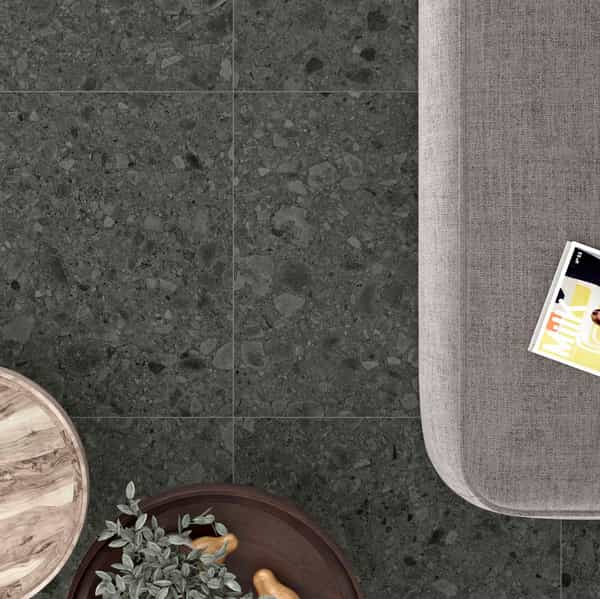Edit Order
How to Easily Edit Your Order
With the Edit Order feature, you can easily update details of your existing orders — all in just a few clicks! This guide will walk you through the steps to access editable orders, make changes, and confirm your updates.
Step 1: Navigate to Your Orders
Once logged in, go to Profile > ORDERS to view the details of your open orders.

To quickly find orders that can still be modified, use the Order Status dropdown and select the option Processing. Only orders in this status will display the edit option.

Step 2: Access the Edit Function
In the Orders list, look for the pen button next to each order. This indicates that the order can be edited.

Click on the pen button to open the editable sections of your order.
Step 3: Update Shipping Information
In the Shipping Information section, you can review and update how you want your order to be shipped.
The system will display the shipping method associated with your order.
If you prefer, you can choose another available carrier or select the Pick-up option to collect the order yourself from your local Ceratec branch.

Step 4: Edit Order Timing
In the Order timing section, you can update the date you want your order to be shipped.
You must first answer the question: Do you already know when you’ll need your order?
- Yes — I have a confirmed shipping date:
Select this option if you know the exact date when the order must be shipped. You can then:- choose a Shipping date using the calendar icon, or
- select Next available shipping if you want us to ship the order on the earliest available date.

- No — I only have an approximate installation date:
Select this option if you only know the approximate date when installation will begin. Then:- use the calendar icon to select the Approximate date.
Note :this approximate date won’t trigger shipping. It helps us plan stock so your products are ready when your installation begins.

Reasons why delivery date cannot be edited :
- Not Approved: The order cannot be modified until it has been approved by an agent from our Customer Contact Centre.
- In Preparation: One or more lines on the order are currently being prepared.
- Backordered Products (BO): All remaining products to be delivered on this order are currently on backorder.
- Modification Pending Approval: A modification request has already been submitted and is awaiting approval.
Step 5: Edit Order Items
In the Order Table, you can adjust the from the quantity for each product line. Simply type the new quantity directly in the editable field for that line. You can either modify the Coverage per sq. ft. or the Quantity per carton.

To cancel a line, you can click on the “X” in the upper right corner. You will then need to acknowledge the choice to remove the item.
You may also enter “0” in the editable quantity fields, then save your changes. When returning to your order pending approval of the changes, you will see an alert indicating that the deletion request is awaiting approval.



Reasons why quantity on an order line cannot be edited:
- Not approved: The order cannot be edited until it is approved by an agent from our Customer Contact Center team.
- Shipped: This status indicates that the specified product quantity has been fulfilled.
- In preparation: This line is being prepared and can no longer be modified.
- Special order: This item is a special order product. Please contact your sales representative if you need to bring any changes.
Step 6: Save Your Changes
After completing all the desired edits, click the SAVE CHANGES button at the bottom of the page to apply your updates.

Step 7: Wait for Customer Contact Center Team Review
After you save your modifications, the modification request is automatically sent to our Customer Contact Center team for review.
Order status during review:
While the request is under review, the order will appear as Awaiting Edit Approval.
Note:
- No additional changes can be made to the order during this period.
- You will receive an order acknowledgement once the review is complete and the updates are approved.